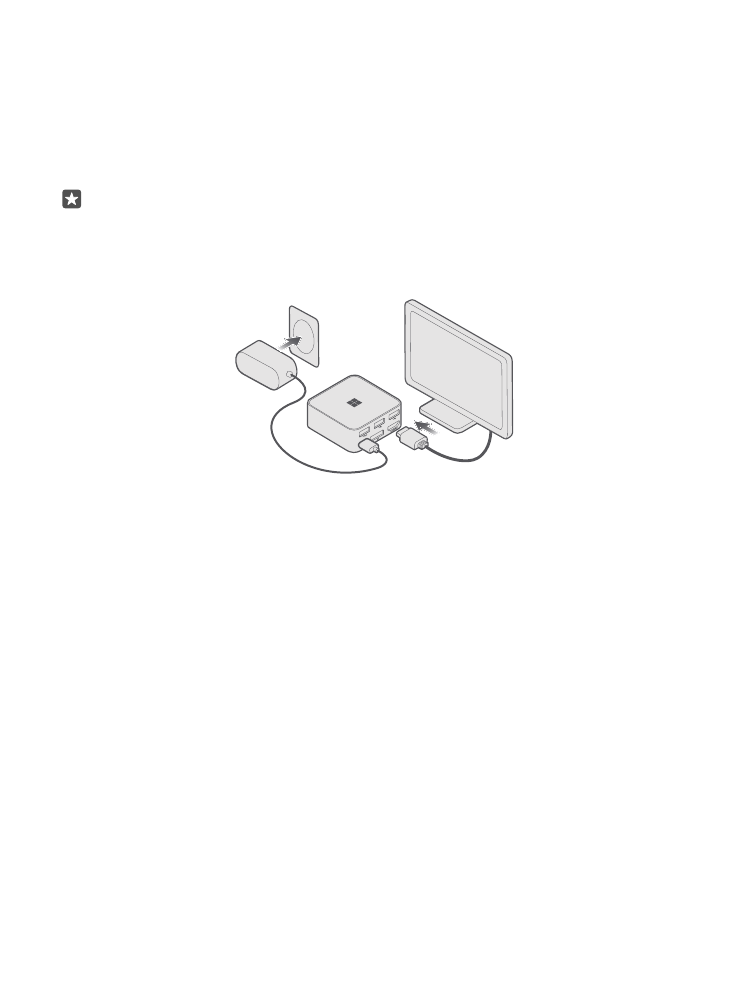
Connect your accessory to the monitor and the
power supply
Connect an HDMI or DisplayPort cable, and plug in the power supply to get started.
1. Connect one end of an HDMI or DisplayPort cable (both available separately) to the HDMI
or DisplayPort connector of the accessory, and the other end to the monitor or TV.
Tip: If your monitor or TV doesn’t have an HDMI or DisplayPort connector, you can use
an adapter. For more info on recommended adapters, go to www.microsoft.com/
mobile/support/.
2. Connect the charger to the charger connector on the back of the accessory, and plug the
charger into a wall outlet. A red indicator light switches on.
3. Switch your monitor or TV on, and make sure that the correct input mode is selected.
You’re now ready to connect the accessory to your phone.
© 2015 Microsoft Mobile. All rights reserved.
6